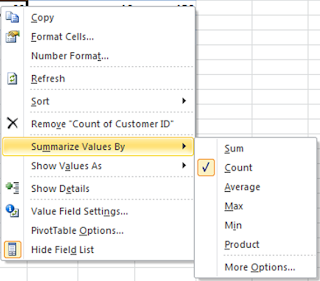Power of Data Validation - 1
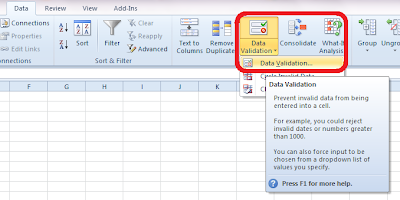
In a series where I would like to present on the power of "Data Validation" option in MS Excel, the first and commonly used function is creation of a drop down list in a cell. We often come across situation where we feel the necessity of having a drop down list in a worksheet where the inputs are predefined and the user gets ready option to populate the cell. The easiest way to create such a dropdown is typing out the list values in the data validation -> list option. Step 1 : Go to Data -> Data Validation -> Data Validation... Step 2 : Select "List" option in the "Allow" drop down box Step 3: Write down the desired list values seperating them with comma in "Source" box Result: You get the drop down with the desired options in the intended cell What if you intend to create a long list where the entries are too much? Don't worry, excel offers you solution for this as well. Instead of the "Ste...