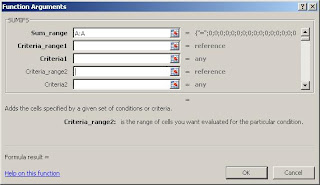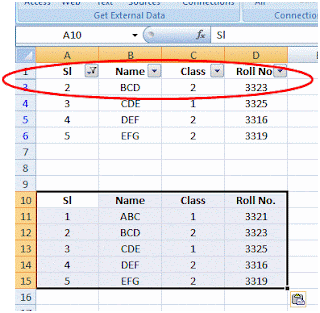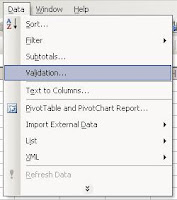Most of the users are very used to formula like " COUNTIF "or " SUMIF "... Excel offers "S" factor adding spice to these handy formulas... Sumif: usual syntax is =Sumif(criteria range, criteria, sum range) where you want to sum a given range of cells based on a condition in another range of cells. "Sumifs" acts one step further. The syntax is =Sumifs(Sum range, Criteria range1, criteria1, Criteria range2, criteria2...) and go on to add upto 9 criteria . This is handy when we need to sum a range based on more than one criteria. Similarly, we are quite used to "Countif" formula while counting a given range based on a filter criteria. Just like sumifs, countifs offers the same operation with multiple criteria filtration. Countif syntax: =Countif(Count range, Criteria). The countifs syntax gets changed to =countifs(Criteria range1, criteria1, criteria range2, criteria2....) . This too works upto 9 criteria . Excel really mak...