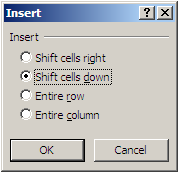Excel Formula: Round()
Intermediate to advance users of Excel may be quite familiar with the formula "Round()" where one can round off decimals. Microsoft offers something beyond decimals rounding off by this formula. The usual syntax for rounding off a number is "Round(#ref,1)" where #ref is the cell reference or the number to be rounded off and 1 is the number of decimal places the number needs to be rounded off i.e. if you want two digits after the decimal it should be 2, for one digit it should be 1 and no digits after decimal it should be 0. Have you ever tried using -ve number for rounding off...? Yes..! Using a negative number in the syntax will round of the number to the unit place you desire i.e. " Round(#ref,-1) ". Eg: You wish to round off 123456 to the nearest thousands so the formula would be "Round(123456,-3)" - Result: 123000!! This would be quite handy for the finance and sales people who need to quote rounded figures at various forums..!