Excel: Some cell formatting shortcuts
Here are some keyboard shortcuts for some commonly used tasks. You may find it difficult to remember initially but gradually you would love to remember them.
Note: These shortcut will execute system default formating eg: if the default currency of the system is "$" the currency formated cell will bear "$". If you wish to apply any other formating other than the system default, use "Ctrl + 1" to open to cell formating dialogue box.
Tip: "CTRL + SHIFT + _" also works in Acrobat Reader 7 & later version to rotate the page anticlockwise..!!
The best option to use these shortcuts is to place a print of these shortcuts in your workstation so that you may refer to them until you get used to it.
| Format as currency with 2 decimal places | CTRL + SHIFT +$ |
| Format as percent with no decimal places | CTRL + SHIFT +% |
| Apply number format | CTRL + SHIFT + ! |
| Apply date format | CTRL + SHIFT + # |
| Apply time format | CTRL + SHIFT + @ |
| Apply general format | CTRL + SHIFT + ~ |
| Apply exponential number format | CTRL + SHIFT + ^ |
| Apply outline border to selection | CTRL + SHIFT + ; |
| Remove outline border to selection | CTRL + SHIFT + _ |
Note: These shortcut will execute system default formating eg: if the default currency of the system is "$" the currency formated cell will bear "$". If you wish to apply any other formating other than the system default, use "Ctrl + 1" to open to cell formating dialogue box.
Tip: "CTRL + SHIFT + _" also works in Acrobat Reader 7 & later version to rotate the page anticlockwise..!!
The best option to use these shortcuts is to place a print of these shortcuts in your workstation so that you may refer to them until you get used to it.
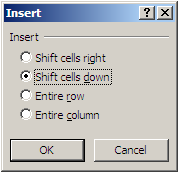


These tips on formatting the cells will help to facilitate the work with the computer for each person.
ReplyDeleteOh! that is the thing for me to have it hand and use from time to time.
ReplyDelete