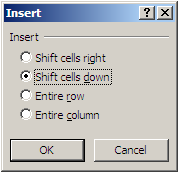Navigation powered by "Ctrl" in Excel

Have you ever wondered the power of the key "Ctrl" while you are navigating in an excel worksheet or workbook...? The best accelerator key for navigation in excel is "Ctrl"... Move to the beginning of a row Ctrl + left arrow Move to the end of a row Ctrl + right arrow Move to the beginning of a column Ctrl + up arrow Move to the end of a column Ctrl + down arrow Move to a different worksheets Ctrl + Page Up or Page Down Juggle between active workbooks Ctrl + tab Move to the beginning of worksheet Ctrl + home Isnt this is a p...