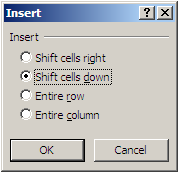Word: Change case
Oops... typed something in caps where you had to have in small case...?? Dont worry... Word provides the ease of using "Shift + F3". "Shift + F3" works in a toggle mode where one can toggle between All CAPs All in lower case Title Case i.e. 1st letter in Caps and rest in lower case All can be just a word or a sentence or any selection. SO why WORRY... start USING "Shift + F3"...!